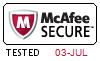あなたのテストエンジンはどのように実行しますか?
あなたのPCにダウンロードしてインストールすると、IBM LOT-951テスト問題を練習し、'練習試験'と '仮想試験'2つの異なるオプションを使用してあなたの質問と回答を確認することができます。
仮想試験 - 時間制限付きに試験問題で自分自身をテストします。
練習試験 - 試験問題を1つ1つレビューし、正解をビューします。
LOT-951テストエンジンはどのシステムに適用しますか?
オンラインテストエンジンは、WEBブラウザをベースとしたソフトウェアなので、Windows / Mac / Android / iOSなどをサポートできます。どんな電設備でも使用でき、自己ペースで練習できます。オンラインテストエンジンはオフラインの練習をサポートしていますが、前提条件は初めてインターネットで実行することです。
ソフトテストエンジンは、Java環境で運行するWindowsシステムに適用して、複数のコンピュータにインストールすることができます。
PDF版は、Adobe ReaderやFoxit Reader、Google Docsなどの読書ツールに読むことができます。
購入後、どれくらいLOT-951試験参考書を入手できますか?
あなたは5-10分以内にIBM LOT-951試験参考書を付くメールを受信します。そして即時ダウンロードして勉強します。購入後にLOT-951試験参考書を入手しないなら、すぐにメールでお問い合わせください。
返金するポリシーはありますか? 失敗した場合、どうすれば返金できますか?
はい。弊社はあなたが我々の練習問題を使用して試験に合格しないと全額返金を保証します。返金プロセスは非常に簡単です:購入日から60日以内に不合格成績書を弊社に送っていいです。弊社は成績書を確認した後で、返金を行います。お金は7日以内に支払い口座に戻ります。
あなたはLOT-951試験参考書の更新をどのぐらいでリリースしていますか?
すべての試験参考書は常に更新されますが、固定日付には更新されません。弊社の専門チームは、試験のアップデートに十分の注意を払い、彼らは常にそれに応じてLOT-951試験内容をアップグレードします。
割引はありますか?
我々社は顧客にいくつかの割引を提供します。 特恵には制限はありません。 弊社のサイトで定期的にチェックしてクーポンを入手することができます。
Tech4Examはどんな試験参考書を提供していますか?
テストエンジン:LOT-951試験試験エンジンは、あなた自身のデバイスにダウンロードして運行できます。インタラクティブでシミュレートされた環境でテストを行います。
PDF(テストエンジンのコピー):内容はテストエンジンと同じで、印刷をサポートしています。
更新されたLOT-951試験参考書を得ることができ、取得方法?
はい、購入後に1年間の無料アップデートを享受できます。更新があれば、私たちのシステムは更新されたLOT-951試験参考書をあなたのメールボックスに自動的に送ります。
IBM Lotus Notes Domino 8.5 Application Development Update 認定 LOT-951 試験問題:
1. Shawn has a list of options that he would like to add as checkboxes to an XPage. How can he add a Checkbox group control to his current XPage?
A) From the Controls Palette, drag a Check Box control and select the Checkbox group option in the All Properties
B) From the Create menu, select Other..., expand the Other Controls, select Checkbox group, and click OK
C) From the Create menu, select Group Controls, and then select Checkbox group
D) From the Controls Palette, drag a Checkbox group control to the XPage
2. Darren is working with the Outline view on a new XPage. He drags a button control so that it is above an edit box control. What effect does this have on the XPage in the Design editor?
A) The button control will move above and to the left of edit box control.
B) There will be no effect until Darren saves the Xpage, then the button control will move above and to the left of edit box control.
C) There will be no effect until Darren clicks the Synchronize Navigator with Editor tab in the application navigator, then the button control willmove above and to the left of edit box control.
D) There will be no effect until Darren clicks the Synchronize Navigator with Editor tab in the Outline view, then the button control will moveabove and to the left of edit box control.
3. Jackie is updating the Travel application. There are several forms that are used from the Notes client and from the Web browser, and she needs to add an area at the bottom of each form to be used to capture approval/denial comments. Jackie has created XPages that make use of JavaScript controls for rich text, and she would like to offer Web users a similar rich-text experience in the field that she will add on a new subform. How can she do this task?
A) Add a rich text field on the subform. In the Web Access section of the Field properties, set the Display option to Using JavaScript Control.
B) Add a rich text field on the subform. The JavaScript controls are the default starting in Domino
8.5
C) Position the cursor in the subform where the new field should be created, and select Create > Object > Dojo Edit Box.
D) Position the cursor in the subform where the new field should be created. Drag a rich text control from the controls palette onto the subform.
4. Lena is developing an XPage that is a shopping cart application, to allow the user to browse available corporate publications. The publications that the user selects are stored in a cookie that is named usrPubs. The username is stored in a cookie named shopperName. What code can Lena use in her XPage to retrieve the cookies?
A) var req = facesContext.getExternalContext().getRequest(); var cookies = req.getHeader("Cookie");
B) var req = facesContext.getExternalContext().getRequest(); var cookies = req.cookie().values();
C) var pubs = cookie.get("usrPubs"); var uName = cookie.get("shopperName");
D) var cookies = header.get().cookie();
5. Ignacio needs to enable rich-text editing in his web application. He would like to take advantage of the Dojo rich-text editing control available in XPages, but he needs to use it on a form instead. How can he do this task?
A) The only way to do this task is to set up a separate Dojo installation within his application;
Ignacio cannot access the Dojo libraries used in
XPages.
B) Create a temporary XPage with a rich-text editing control, then go to the Source tab and copy
the XML for the rich-text control and paste itonto the form.
C) Create an otherwise blank XPage with a rich-text editing control and use pass-through HTML to
include that XPage within the form.
D) Select Using JavaScript Control on the rich-text field's Web Access Display property.
質問と回答:
| 質問 # 1 正解: B | 質問 # 2 正解: A | 質問 # 3 正解: A | 質問 # 4 正解: A | 質問 # 5 正解: D |


 クリック」
クリック」 弊社は製品に自信を持っており、面倒な製品を提供していません。
弊社は製品に自信を持っており、面倒な製品を提供していません。



 -北原**
-北原**