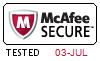割引はありますか?
我々社は顧客にいくつかの割引を提供します。 特恵には制限はありません。 弊社のサイトで定期的にチェックしてクーポンを入手することができます。
C2040-411テストエンジンはどのシステムに適用しますか?
オンラインテストエンジンは、WEBブラウザをベースとしたソフトウェアなので、Windows / Mac / Android / iOSなどをサポートできます。どんな電設備でも使用でき、自己ペースで練習できます。オンラインテストエンジンはオフラインの練習をサポートしていますが、前提条件は初めてインターネットで実行することです。
ソフトテストエンジンは、Java環境で運行するWindowsシステムに適用して、複数のコンピュータにインストールすることができます。
PDF版は、Adobe ReaderやFoxit Reader、Google Docsなどの読書ツールに読むことができます。
Tech4Examはどんな試験参考書を提供していますか?
テストエンジン:C2040-411試験試験エンジンは、あなた自身のデバイスにダウンロードして運行できます。インタラクティブでシミュレートされた環境でテストを行います。
PDF(テストエンジンのコピー):内容はテストエンジンと同じで、印刷をサポートしています。
あなたはC2040-411試験参考書の更新をどのぐらいでリリースしていますか?
すべての試験参考書は常に更新されますが、固定日付には更新されません。弊社の専門チームは、試験のアップデートに十分の注意を払い、彼らは常にそれに応じてC2040-411試験内容をアップグレードします。
更新されたC2040-411試験参考書を得ることができ、取得方法?
はい、購入後に1年間の無料アップデートを享受できます。更新があれば、私たちのシステムは更新されたC2040-411試験参考書をあなたのメールボックスに自動的に送ります。
購入後、どれくらいC2040-411試験参考書を入手できますか?
あなたは5-10分以内にIBM C2040-411試験参考書を付くメールを受信します。そして即時ダウンロードして勉強します。購入後にC2040-411試験参考書を入手しないなら、すぐにメールでお問い合わせください。
返金するポリシーはありますか? 失敗した場合、どうすれば返金できますか?
はい。弊社はあなたが我々の練習問題を使用して試験に合格しないと全額返金を保証します。返金プロセスは非常に簡単です:購入日から60日以内に不合格成績書を弊社に送っていいです。弊社は成績書を確認した後で、返金を行います。お金は7日以内に支払い口座に戻ります。
あなたのテストエンジンはどのように実行しますか?
あなたのPCにダウンロードしてインストールすると、IBM C2040-411テスト問題を練習し、'練習試験'と '仮想試験'2つの異なるオプションを使用してあなたの質問と回答を確認することができます。
仮想試験 - 時間制限付きに試験問題で自分自身をテストします。
練習試験 - 試験問題を1つ1つレビューし、正解をビューします。
IBM XPages Mobile Advanced Topics 認定 C2040-411 試験問題:
1. Which Application Page control property can be used to load it to the server-side tree when the XPage is initially loaded?
A) preload^'true"
B) initialLoad="true'"
C) onLoad="true"
D) loaded="true"
2. Charles is using a Simple Action in a button to show more rows. He would like to control the number of rows that are added when the user clicks the button.
What attribute will Charles use in order to accomplish this?
A) displayCount
B) viewRowCount
C) itemCount
D) rowCount
3. Marge added a Rich Text control to a mobile page and bound it to the Body field in the documentl data source. To fit the limited space for handheld devices, she wants to enable the minimum set of rich text toolbar controls to edit the body field.
WhatDojo attribute and value can she add to the Rich text control to accomplish this?
A) toolbarType = "Slim"
B) toolbarType= "Narrow"
C) toolbarType= "Thin"
D) toolbarType = "minimum"
4. Charles has created a document page in his XPages Mobile application and has added a Page heading. He added "back" as the label, and wants the user to return to the viewMain page when "back" is clicked.
What property and value for this heading will he use to accomplish this?
A) back = "#viewMain"
B) moveTo = "IviewMainPage"
C) moveTo = "#viewMain"
D) back = "back"
5. On a mobile browser a developer can create a responsive design based on how the user is holding their phone (either vertically or horizontally). Which is a valid CSS 3 snippet?
A) @media screen and (portrait) { /* portrait-specific styles */ )
B) @media screen and (orientation:portrait) ( /" portrait-specific styles */ }
C) @media screen and (layout:portrait) { /* portrait-specific styles */ }
D) @media screen and (landscape) f /* landscape-specific styles */ }
質問と回答:
| 質問 # 1 正解: D | 質問 # 2 正解: D | 質問 # 3 正解: B | 質問 # 4 正解: C | 質問 # 5 正解: D |


 弊社は製品に自信を持っており、面倒な製品を提供していません。
弊社は製品に自信を持っており、面倒な製品を提供していません。



 -Okada
-Okada